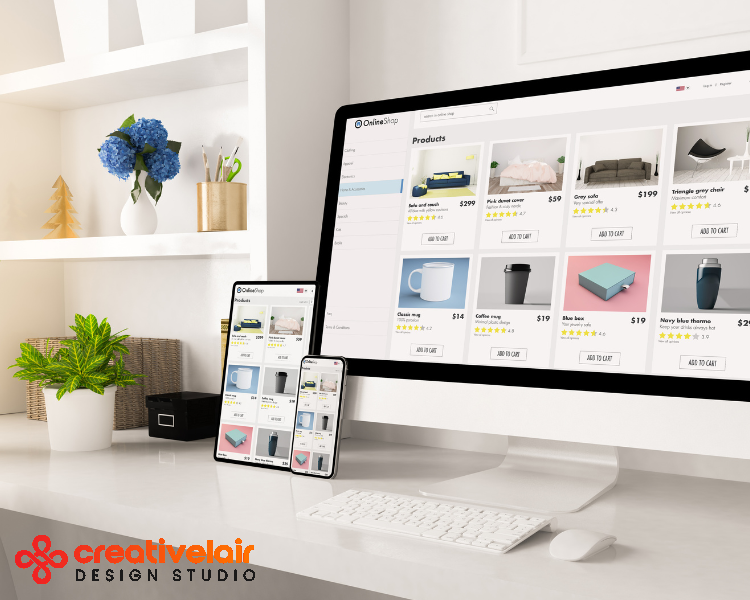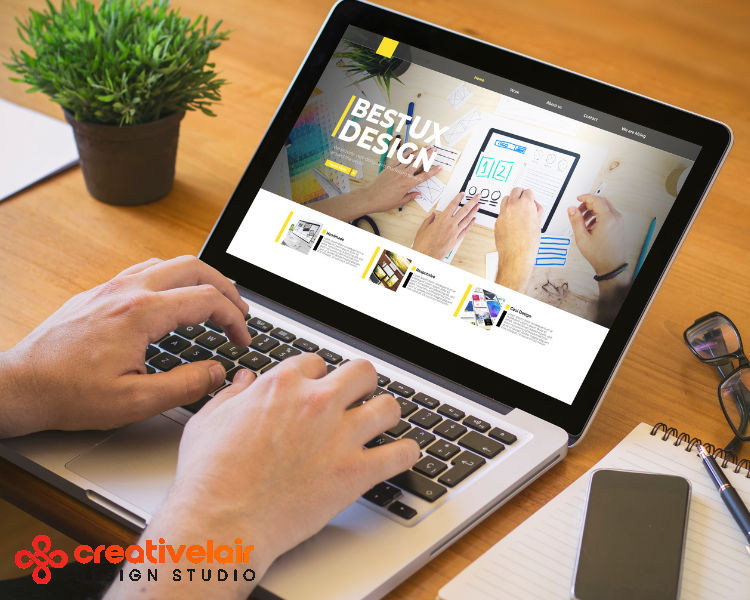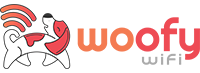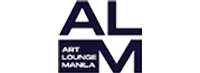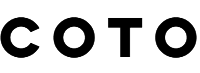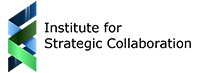Mastering keyboard shortcuts is a crucial step for any designer looking to improve their speed, consistency, and overall productivity. Whether you’re editing images in Adobe Photoshop, crafting vector graphics in Adobe Illustrator, or laying out documents in Adobe InDesign, these essential shortcuts will streamline your workflow. Below, you’ll find a comprehensive list of keyboard shortcuts for both Mac and Windows users, organized by application and task.
Legend:
- Mac:
Cmd(Command),Option - Windows:
Ctrl(Control),Alt - Both:
Shift,Spacebar, and letter keys (B, T, etc.) remain the same.
Adobe Photoshop Shortcuts
General & Navigation
| Action | Mac | Windows |
|---|---|---|
| New Document | Cmd + N | Ctrl + N |
| Open File | Cmd + O | Ctrl + O |
| Save | Cmd + S | Ctrl + S |
| Save As | Cmd + Shift + S | Ctrl + Shift + S |
| Close Document | Cmd + W | Ctrl + W |
| Cmd + P | Ctrl + P | |
| Zoom In/Out | Cmd + + / Cmd + – | Ctrl + + / Ctrl + – |
| Fit on Screen | Cmd + 0 | Ctrl + 0 |
| Actual Size (100%) | Cmd + 1 | Ctrl + 1 |
| Hand Tool (Hold) | Spacebar | Spacebar |
Layers & Selections
| Action | Mac | Windows |
|---|---|---|
| New Layer | Cmd + Shift + N | Ctrl + Shift + N |
| Duplicate Layer | Cmd + J | Ctrl + J |
| Select All | Cmd + A | Ctrl + A |
| Deselect | Cmd + D | Ctrl + D |
| Transform | Cmd + T | Ctrl + T |
| Group Layers | Cmd + G | Ctrl + G |
| Merge Layers | Cmd + E | Ctrl + E |
Editing & Painting Tools
| Action | Mac | Windows |
|---|---|---|
| Brush Tool | B | B |
| Eraser Tool | E | E |
| Clone Stamp Tool | S | S |
| Gradient Tool | G | G |
| Fill with Foreground | Option + Delete | Alt + Backspace |
| Fill with Background | Cmd + Delete | Ctrl + Backspace |
| Swap Foreground/Background | X | X |
| Default Colors (Black/White) | D | D |
Adjustments & Panels
| Action | Mac | Windows |
|---|---|---|
| Levels | Cmd + L | Ctrl + L |
| Curves | Cmd + M | Ctrl + M |
| Hue/Saturation | Cmd + U | Ctrl + U |
| Show/Hide Layers Panel | F7 | F7 |
Adobe Illustrator Shortcuts
File & Document Management
| Action | Mac | Windows |
|---|---|---|
| New Document | Cmd + N | Ctrl + N |
| Open File | Cmd + O | Ctrl + O |
| Save | Cmd + S | Ctrl + S |
| Save As | Cmd + Shift + S | Ctrl + Shift + S |
| Close File | Cmd + W | Ctrl + W |
| Place (Import) | Cmd + Shift + P | Ctrl + Shift + P |
Selection & Objects
| Action | Mac | Windows |
|---|---|---|
| Selection Tool | V | V |
| Direct Selection Tool | A | A |
| Select All | Cmd + A | Ctrl + A |
| Deselect All | Cmd + Shift + A | Ctrl + Shift + A |
| Group | Cmd + G | Ctrl + G |
| Ungroup | Cmd + Shift + G | Ctrl + Shift + G |
| Lock Selection | Cmd + 2 | Ctrl + 2 |
| Unlock All | Cmd + Option + 2 | Ctrl + Alt + 2 |
| Bring Forward | Cmd + ] | Ctrl + ] |
| Send Backward | Cmd + [ | Ctrl + [ |
Creating & Editing Shapes
| Action | Mac | Windows |
|---|---|---|
| Pen Tool | P | P |
| Rectangle Tool | M | M |
| Ellipse Tool | L | L |
| Swap Fill & Stroke | X | X |
| None for Fill/Stroke | / | / |
Transformation & Editing
| Action | Mac | Windows |
|---|---|---|
| Undo | Cmd + Z | Ctrl + Z |
| Redo | Cmd + Shift + Z | Ctrl + Shift + Z |
| Copy/Paste | Cmd + C / Cmd + V | Ctrl + C / Ctrl + V |
| Paste in Front | Cmd + F | Ctrl + F |
| Paste in Back | Cmd + B | Ctrl + B |
| Transform Again | Cmd + D | Ctrl + D |
| Rotate Tool | R | R |
| Scale Tool | S | S |
Type Tools
| Action | Mac | Windows |
|---|---|---|
| Type Tool | T | T |
| Increase Font Size | Cmd + Shift + > | Ctrl + Shift + > |
| Decrease Font Size | Cmd + Shift + < | Ctrl + Shift + < |
Adobe InDesign Shortcuts
File & Document Management
| Action | Mac | Windows |
|---|---|---|
| New Document | Cmd + N | Ctrl + N |
| Open File | Cmd + O | Ctrl + O |
| Save | Cmd + S | Ctrl + S |
| Save As | Cmd + Shift + S | Ctrl + Shift + S |
| Close | Cmd + W | Ctrl + W |
| Place (Import) | Cmd + D | Ctrl + D |
Navigation & View
| Action | Mac | Windows |
|---|---|---|
| Zoom In/Out | Cmd + + / – | Ctrl + + / – |
| Fit Page in Window | Cmd + 0 | Ctrl + 0 |
| Fit Spread in Window | Cmd + Option + 0 | Ctrl + Alt + 0 |
| Hand Tool (Hold) | Spacebar | Spacebar |
Layout & Objects
| Action | Mac | Windows |
|---|---|---|
| Selection Tool | V | V |
| Direct Selection Tool | A | A |
| Group | Cmd + G | Ctrl + G |
| Ungroup | Cmd + Shift + G | Ctrl + Shift + G |
| Lock | Cmd + L | Ctrl + L |
| Unlock All | Cmd + Option + L | Ctrl + Alt + L |
Guides & Grids
| Action | Mac | Windows |
|---|---|---|
| Show/Hide Guides | Cmd + ; | Ctrl + ; |
| Show/Hide Grid | Cmd + ‘ | Ctrl + ‘ |
| Lock Guides | Option + Cmd + ; | Alt + Ctrl + ; |
Text & Formatting
| Action | Mac | Windows |
|---|---|---|
| Type Tool | T | T |
| Character Panel | Cmd + T | Ctrl + T |
| Paragraph Panel | Option + Cmd + T | Alt + Ctrl + T |
| Increase Font Size | Cmd + Shift + > | Ctrl + Shift + > |
| Decrease Font Size | Cmd + Shift + < | Ctrl + Shift + < |
| Bold (if available) | Cmd + Shift + B | Ctrl + Shift + B |
| Italic (if available) | Cmd + Shift + I | Ctrl + Shift + I |
Universal Tips & Advice
- Focus on the Basics First: Start by memorizing common commands like Undo/Redo, Copy/Paste, and Zoom.
- Add Specialized Shortcuts Gradually: As you grow comfortable, learn more advanced shortcuts that fit your specific workflow.
- Customize Your Shortcuts: If a particular shortcut clashes with your workflow, adjust it in the software’s preferences.
Cross-Application Consistency
- Undo/Redo: Cmd/Ctrl + Z, Cmd/Ctrl + Shift + Z
- Copy/Paste: Cmd/Ctrl + C, Cmd/Ctrl + V
- Zoom In/Out & Hand Tool: Cmd/Ctrl + +/– and Spacebar hold are consistent in all three apps.
Conclusion:
By integrating these shortcuts into your daily routine, you’ll reduce reliance on menus and speed up your creative process. With practice, these shortcuts become second nature, allowing you to focus on what truly matters—bringing your creative visions to life.